How to install NVIDIA drivers in Ubuntu
I run a dual monitor desktop with Ubuntu 10.04. Every so often after system update (via Update Manager) I am forced to restart. This doesn’t happen very often — but when it does every now and then I run into an issue with my graphics.
So what happens? Well, there is a library conflict which causes my desktop to revert to a low-graphics, single-monitor mode. Yuck.
Fortunately, it is easy to correct.
Step 1. After booting up, open up a command prompt
Step 2. Stop the gdm (x-windows) daemon.
$ sudo service gdm stop
Enter your root password and x-windows will stop and you revert to a terminal login.
Step 3. Login.
Step 4. You have to be root to install the driver so go ahead and change to root.
$ sudo su -
Enter your root password
Step 5. Now, at some point you would have already downloaded the NVIDIA driver. Hopefully you kept it laying around somewhere. Change to the directory containing the driver. In my case, it is the Downloads directory.
# cd /home/scott/Downloads
My NVIDIA driver is named NVIDIA-Linux-x86-173.14.25-pkg1.run
Step 6. As root, install the driver
# ./NVIDIA driver is named NVIDIA-Linux-x86-173.14.25-pkg1.run
This starts the installer. Follow the onscreen instructions. The installer will detect that the driver is already installed. Select ‘Yes’ to continue.
It will report an error (which is what caused the problem in the first place!)
ERROR: File ‘/usr/lib/xorg/modules/extensions/libglx.so’ is not a symbolic link.
Accept the error and continue.
You will then get a prompt asking you if you want to run nvidia-xconfig to automatically update your X configuration. I select No.
Installation of the graphics driver is complete!
Step 7. Exit root
# exit
Step 8. Restart X-Windows
$ sudo service gdm start
Enter your root password
Congratulations! Your NVIDIA graphics driver is (re) installed and your dual-head display is back the way it was.
- Posted by
 Scott Stanger
Scott Stanger - Posted in linux, ubuntu
 Jan, 27, 2011
Jan, 27, 2011 1 Comment.
1 Comment.
Search High Corral
Categories
- linux (6)
- ubuntu (2)
- ubuntu 12.04 LTS (1)
- useful stuff (2)

 208.319.9835
208.319.9835
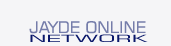



This is totally incorrect. If you ignore the error regarding libglx.so, the NVIDIA driver will not install the correct libglx, instead leaving the original file in place. This will work fine until you actually try to load and use libglx, then X will seg fault. To verify your libglx is working, you can simply run glxgears. If you see the turning gears, all should be well. There are also, more sophisticated ways to query the nvidia driver.